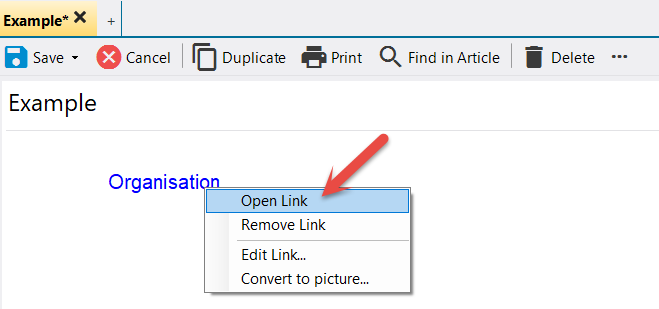The central element in a Wiki system like lexiCan is the article. This does not have to stand alone in lexiCan, but can be linked to other articles, files, references, file folders and web addresses. The following diagram tries to illustrate this. An arrow means that an article can contain links to other articles, files, web pages etc. A double arrow means that the details of references and files in a project always and automatically include a back reference to the corresponding article. So you can always see from the details of a reference or file in which articles they are used.
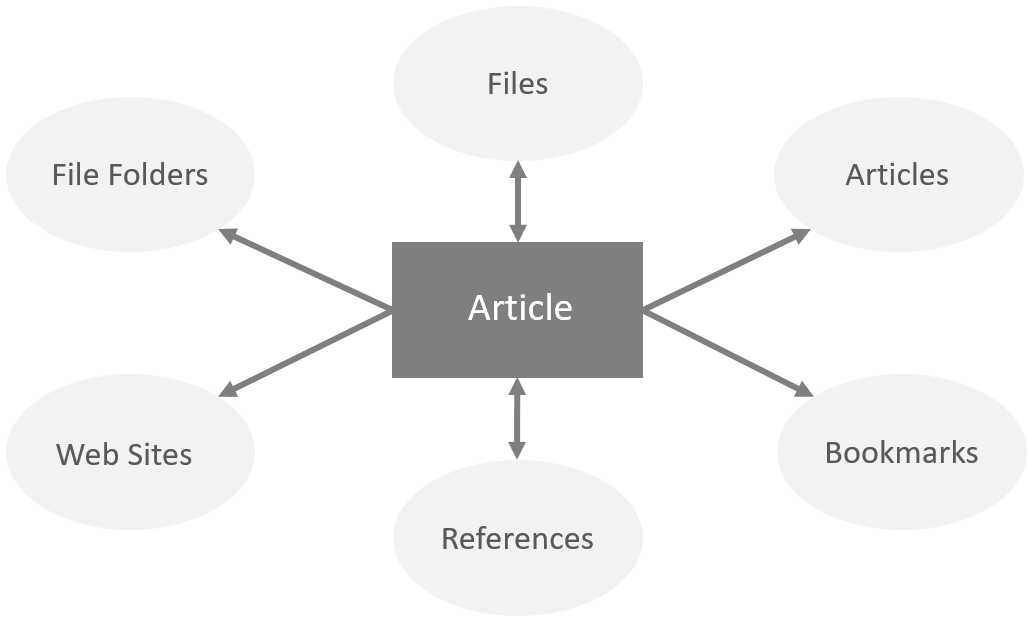
The following articles explain how to link the various internal or external sources of information to an article:
Special Case: E-mails from Outlook or Thunderbird
In the following we would like to familiarize you with a few general rules that apply to all types of links.
The formatting of links is determined by the [Link] style sheet. You can adapt this template to your requirements and ideas and, for example, have links additionally underlined. The exact procedure is described in the article Creating and Using Style Sheets.
Changing the format of text when it carries a link is accompanied by a special feature: after each link lexiCan automatically inserts a blank space. This space cannot be removed with the delete key, as this would also delete the link. Use "Remove" instead.
Without previous definitions lexiCan uses the name of the target, e.g. the name of the file or the article to be linked, when inserting links. If you want to determine yourself which text a link should carry, mark it with the mouse before setting the respective link, e.g.
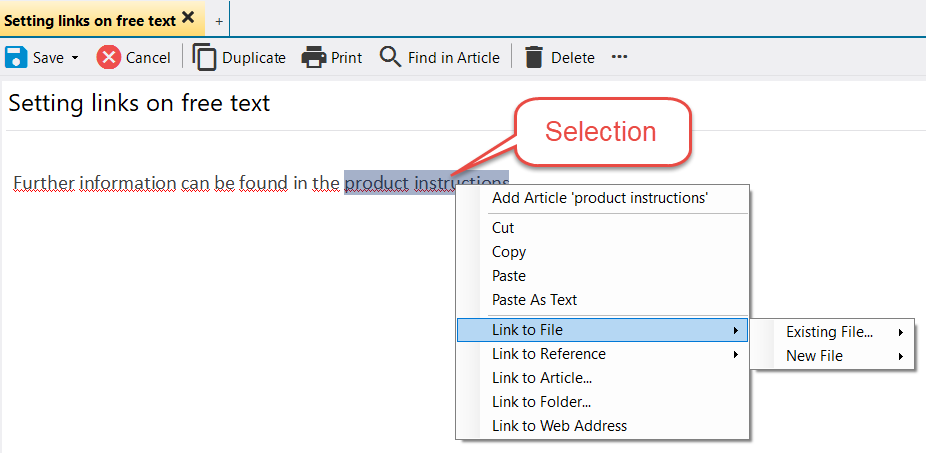
Links in lexiCan can basically only be set to text, i.e. you cannot "link" an image. But you can convert a text-based link into an image. Use the context menu (right mouse button) and click on "Convert to image", e.g.
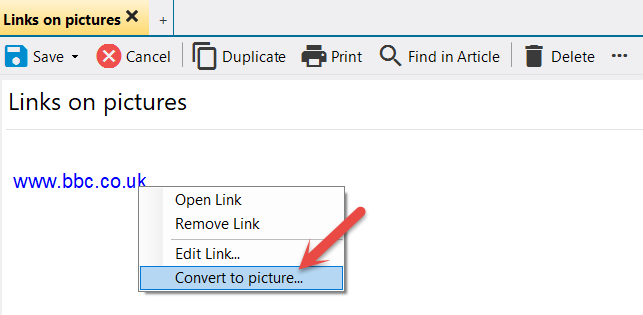
Thereupon lexiCan opens the dialog window for file selection. Select the appropriate image file and confirm the selection.
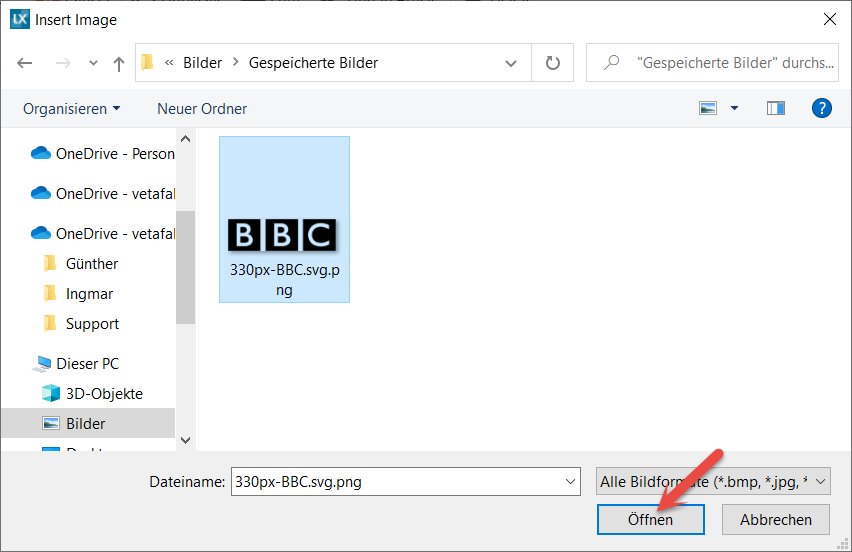
lexiCan then replaces the text with the image, the link remains.
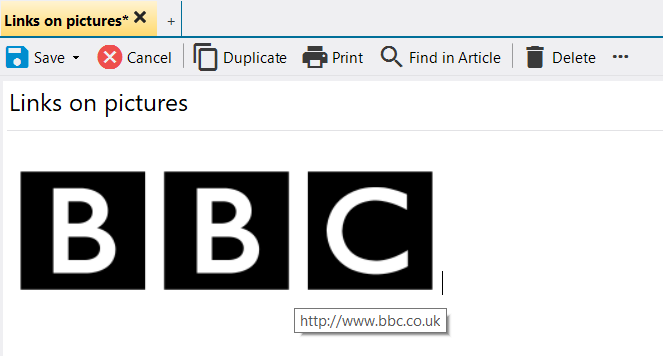
Usually links can be opened by a single click with the left mouse button. However, if an article is in edit mode, this is not possible. In this case you must also hold down the control key or use the context menu (right mouse button), e.g.